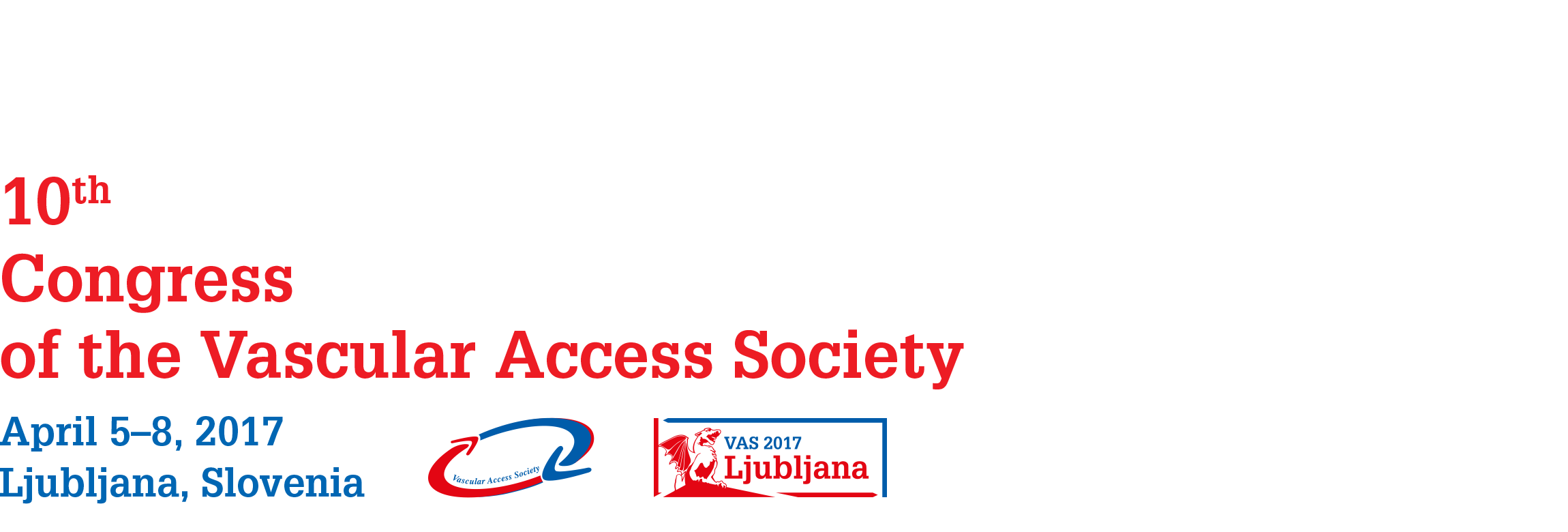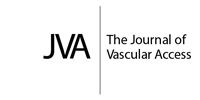PowerPoint Instructions
- Please use the Microsoft PowerPoint 97-2007, 2010 or 2013* (*.ppt) or (*pptx), or Adobe Acrobat Reader (.pdf) to guarantee they will open successfully on an on-site PC.
- We recommend you to save your PowerPoint presentation using PPT(X) format instead of PPS.
- Please note that we cannot guarantee the quality of MacIntosh-based presentations, please check in advance (2 hours before your session starts) their Windows compatibility.
- Please prepare your presentation in 4:3 format (screens are in 4:3 aspect).
Pictures/Videos
- JPG images are the preferred file format for inserted images. GIF, TIF or BMP formats will be accepted as well.
- Images inserted into PowerPoint are embedded into the presentations. Images that are created at a dpi setting higher than 200 dpi are not necessary and will only increase the file size of your presentation. Try to avoid overloading your presentation with unnecessary images.
- In case you have any videos in your presentation - please test your presentation with the on-site PC several hours before your presentation. Generally, the MPEG-1 and AVI format should work with no difficulties.
Fonts
- Only fonts that are included in the basic installation of MS-Windows will be available (English version of Windows). Use of other fonts not included in Windows can cause the wrong layout / style of your presentation.
- Suggested fonts: Arial, Times New Roman, Tahoma.
-
If you insist on using different fonts, these must be embedded into your presentation by choosing the right option when saving your presentation, see details below:
- Click on „File“, then „Save As“
- Check the „Tools“ menu and select „Embed True Type Fonts“
How to save your presentation
-
Please save your presentation in one of the following disc or medium:
- CD-ROM (CD-R/RW) , DVD-ROM (DVD±R/RW)
- USB flash disc
- Save all files associated with your presentation (PowerPoint file, movie / video files, etc.) to one folder / location.
- In case you are presenting more than one presentation during the event, save different presentations to different folders and name them clearly to avoid on-site misunderstandings and problems.
- Always make a backup copy of your presentation and save it on a different portable disc or medium than the original presentation.
How to submit your presentation on-site
- Please come to the Speakers´ Ready Room at least 1 ½ hour before the beginning of your session. In case your speech has been scheduled for morning session please come to the Speakers´ Ready Room one day before the day of your presentation.
OTHER INFORMATION
- During your lecture you wil be using Remote Controll for controlling your presentation
- Your own notebook is not allowed
- All presenations will be deleted from all the PC used during the event